Advisee Lists - Advising
Advisors can access their Advisee List using EAB Navigate.
Via EAB Navigate in MyMtech
- Log into MyMTech and click on Navigate (EAB) in the Learning section
- The Navigate “Staff Home” will show your assigned students for that semester.
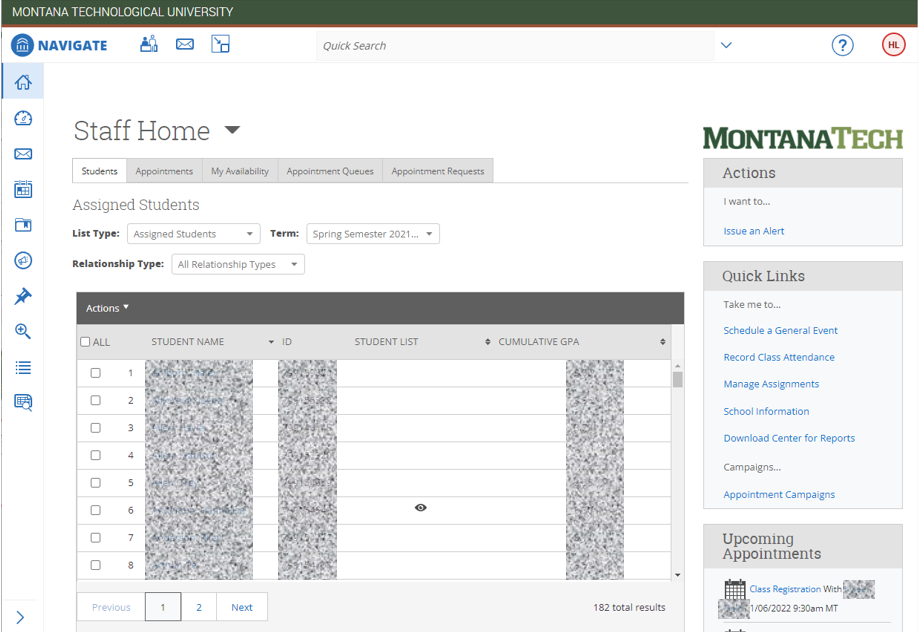
- Click on a student to see more information about them, including their major, student ID, Academic Standing, email, phone number, and holds
Student Registration PINs
Advisors can view their students’ alt PIN for registration using OrediggerWeb in MyMtech.
- Click on the Faculty & Advisors link to access OrediggerWeb.

- Click on the “Student Search” link.
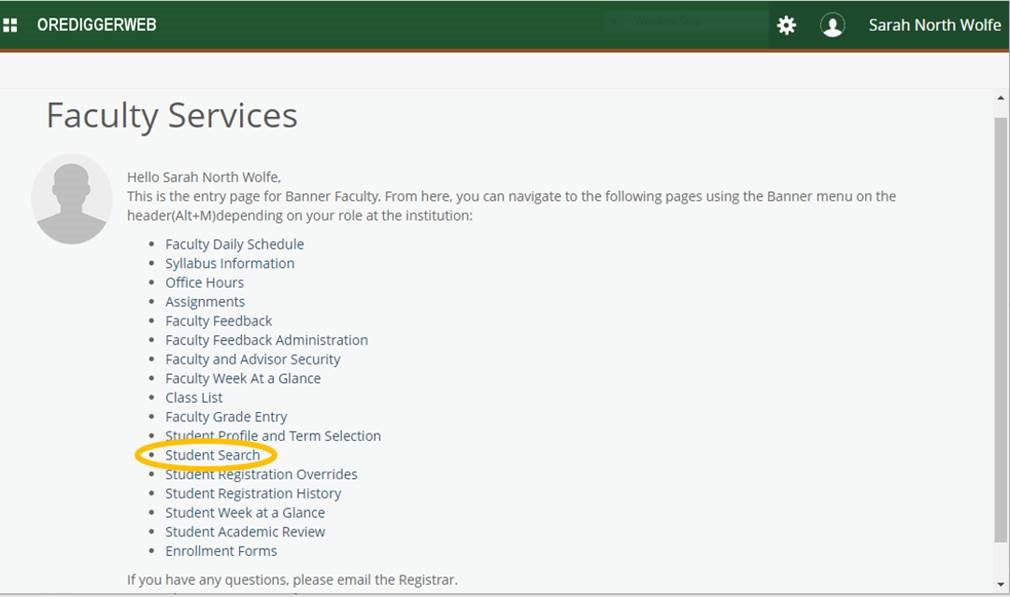
- Select the term for which the student will be registering and search for them using either their 799- number or their name, then select the student from the list that populates.
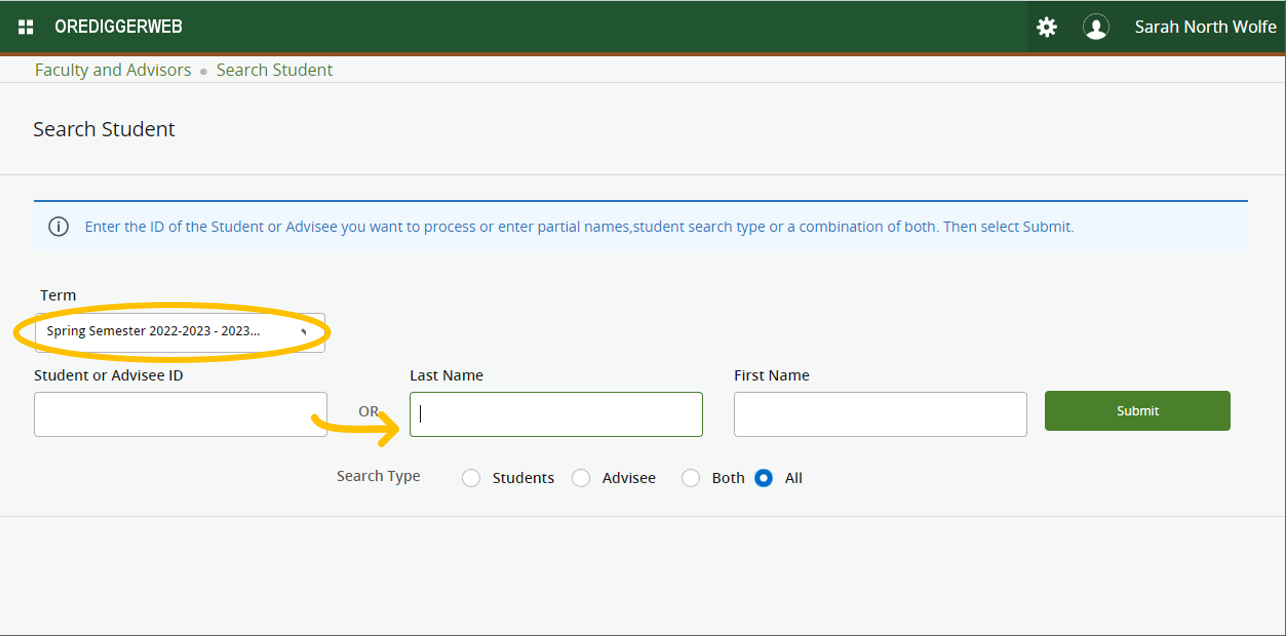
- When you are on the student’s profile, click the “Registration Notices” button in the top right. This will show important information about the students including their alt PIN.
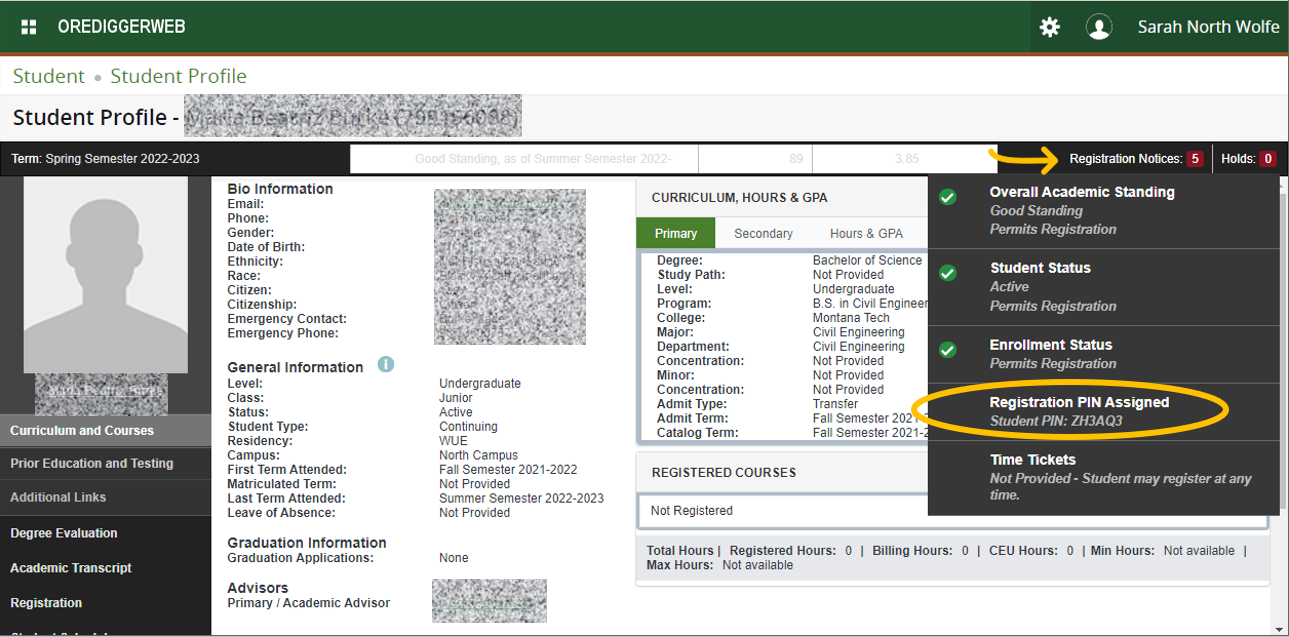
Advisors may also contact the Registrar’s office for a full list of their students and alt PINs.